Controls |
|||||
This section will cover my Setup. Although there are many types of controllers out there, I believe that the mouse and keyboard will be your best route to victory. Again, this is how I play.
Gameplay: Below I have listed how I setup this section. I haven't really experimented with the Gameplay section. I welcome any suggestions if you feel my setup is wrong.
The only real strategy here is the "auto-camera" for the Lightsaber. Viewing in the 3rd person (external view) during a saber battle is a must.
I have a 3-button mouse. The first button (left) is set to Fire, second button (middle) is set to Secondary Fire, and the third button (right) is set for Bacta (I change the setting of this button depending on the game). Secondary Fire is a necessary part of the game. If you do not have a 3-button mouse, make sure you bind (set) it to a nearby key (or make your primary Fire button the Secondary Fire and bind a nearby key to the primary Fire). I also use my mouse to turn left/right.
FreeLook (called MouseLook in Quake) is an important part of any 3D game. In Jedi Knight, the default for FreeLook is set to what I call "airplane control". Are we flying a plane here? NO. So here is my configuration for the mouse:
| Mouse X Axis - Turn Left/Right |
| Mouse Y Axis - Pitch Up/Down |
| Mouse Z Axis --- (Removed) |
Adjust Sensitivity to your liking.
Learn to use FreeLook and Strafe together as you move. A true Jedi will be able to walk straight line, turn, and look up/down while still moving along that line.
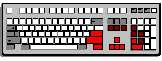
*When discussing Force powers in my setup, I have shown both my Light and Dark side setup by using this format: Light power/Dark power.
In my setup, the arrows on the keyboard are used for Forward, Back, Strafe Left, and Strafe Right. The keys around the arrows are used for essential functions: CTRL=Jump, NUM0=Duck, Shift=Switch Weapon, Enter=Pull, and NUM1=Blinding/Grip. I have chosen these powers because I consider them to be offensive (for lack of a better word). When you are facing your opponent and trying to pull their weapon or blind/grip them, reaching for a key to activate this Force causes you to loose control of your character. How many times has your opponent shot you before you were able to pull his weapon? Being able to Strafe while Pulling is a must.
Another essential (meaning the key should be easily accessible) is Healing (or Bacta as a Dark Jedi). I have it set to NUM5. I previously used the F keys for the other Force Powers and the Bacta Tank. After extensive game play, I found it necessary to move these keys a little closer to home. In my keyboard setup: Delete=Speed, End=Absorb/Throw, PageDn=Jump, NUM4=Seeing, NUM2=Bacta/Destruction, and NUM7=Persuasion/Lightning.
It is necessary to have a key for every Force power. You do not want to use the "scroll" to find a Force power. This takes too much time. Set your keys, play, change them as you learn. Once you like your setup, make sure you have your buttons memorized. A pause to find the Healing or Bacta key will mean certain death.
With FreeLook, it is necessary to activate the auto view centering. As far as Always Run goes, it will save you a key press to activate Run. Some may find it difficult to maneuver on walkways with Run on, but with practice, you will get the hang of it.
*You could set a button (Mouse3 in my setup would work) to activate FreeLook, or you can check the "Enable Free Look" box to have it always on. Checking this box will free up that button for another function.
Submissions: This section will be used to post submitted Setup/Keyboard configurations.
From Lord Blade on 1/2/98:
Marking Enable Auto-aiming isn't such a good idea, since shots will be aimed directly at the enemy (never tried it in JK actually, but in lots of other games). When aiming at a moving enemy, the projectile will hit where he was just a second ago, and won't harm him. You have to shoot a bit (depending on distance) in front of him. Practice will help you to anticipate your enemy's movement.
From Robert on 12/29/97:
I know that the way I have my
board set up is a little strange, but it works really well for
me. I use the number keypad to move around:
8=forward
2=back
4=left
6=right
7=look up
9=look down
5=center view
1=strafe left
3=strafe right
It took me a while to get used to it, but now that I am used to
it, it works out great for me. Now for the other buttons:
I use the number pad delete/period key:talk
I use the 0/zero key:for the activate/use key
a=jump(regular)
z=duck
spacebar=primary fire
left alt key=secondary fire
left ctrl key=run
I've been playing JK for about a month now and I'm still
experimenting with the locating for the force keys. I'm sure I'll
find a setup that will work for me. Soon I hope.
From Supa_Fly on 1/5/98:
If you are like me
and absolutely have to use the mouse, here is a good FORCE setup.
If your moving controls are as follows:
W- Forward
S- Backward
A- Strafe Left
D- Strafe Right
Then here is a good FORCE setup:
Jump- Caps Lock
Pull- Shift
Ctrl- Seeing
Alt- Speed
And here is my Light Side Force Hotkeys:
Heal- R
Persuasion- C
Blinding- X
Absorb- E
And Jump and Duck are Q and Z, respectively. Mouse 1 is fire, and
Mouse 2 is secondary fire. It works well for me!
From VXXV on 1/26/98:
Don't
change the mouse settings for free-look!!!!!
The original mouse settings are the best for us 3-dimensional
creatures(humans) when it comes to the free-look aspect.
Why? Think of the 3 dimensions: X plane, Y plane, and Z plane.
The X plane is a flat plane that goes left to right, Y plane is
flat and goes up and down, and the Z plane is flat and goes
towards (or back to) you and away(or forwards) from you. Now, the
mouse is on 2 planes, the X and Z, because you move the mouse
forwards and back, and left to right. When you move your head to
look up, what is it really doing? It's moving back! And when you
look down, your head goes forward(try looking up and down and see
if I’m wrong). Same with the mouse, you push it forward,
your character looks down, you pull the mouse back and your
character looks up just like your real head. These are sometimes
referred to as airplane controls.
The creators of JK made the mouse default this way because Your
head works like a computer. When it has so much info coming in
(like when your character is almost dead and your running and
shooting and pushing everything on the key board while trying to
keep your attention to what is really happening), it has to slow
down or it makes mistakes. Now I know your not going to slow down
while you have a Kell Dragon and 5 troopers on your tail, so you
end up making mistakes.
But it sure would be easier if your brain knew what exactly to do
or push, and that’s exactly why the mouse moves the same way
your real-life head does. Your brain correlates the mouse to real
head movement, so it’s a lot closer to your instinct.
I know, this is a lot to say about a dinky little option in mouse
settings, but this is an explanation to why it may be easier if
you keep it unchanged for free-look movement. And besides,
free-look is important to those long distance shots or when you
don’t want that rail charge to stick to the corner of the
wall that half-way blocks the storm trooper and you.
--------------------
Here
is how I have my Force Powers set up for quick use(easy to
memorize)
Healing Y
Persuasion U
Blinding I
Absorb O
Protection P
Throw G
Grip H
Lightning J
Destruct K
Deadly Sight L
Basic Forces stay F5, F6, F7, F8
This way I can have one hand on the key board and know where all
force power keys are.
Makes it real easy and I never have to look.
I use a Microsoft Sidewinder Pro and use the hat for slide
left/right and look up/down. (real good to have hat this way for
saber fights)
Joy Button 1 is primary fire
Joy Button 2 is 2ndary fire
Joy Button 3 is center view
Joy Button 4 is jump
Joy Button 5 is duck
Joy Button 6 is activate
Joy Button 7 is Bacta
Joy Button 8 is use item
From Praetorean on 04.02.98:
First off, the best functioning
duo I have ever seen in 3d gaming is the mouse and the keyboard.
There is no match, but you have to set them up wisely or they
will turn on you. Here is what I do:
w=forward
s=backpedal
d=sidestep right
a=sidestep left
Now, for my mouse setup. I have it so when you push it forward,
it goes up. This is just how I got use to it, so I don't know.
Maybe I am weird... I just activated the free-look, so I don't
have to hold down a fricking key. I have two buttons, both have
fire1 & 2 on them. I have medium sensitivity set on them.
Nothing extremely special I guess... Oh and always have the run
mode on. It is the only way to go. Ok, here are my Lightside
force hotkeys:
e=Absorb
r=Blinding
q=Heal
(I don't use Persuasion).
Darkside setup:
e=Destruction
r=Grip
q=Throw
(I don't use Lightning).
Stuff I have configured regardless of what side I am:
v=Pull
g=Force Jump
h=Speed
b=Seeing
Well, I have long fingers, so I am not sure that this
configuration will work for everyone. But it has given my
something to do on this cold night.